Multi-factor authentication (MFA) is an electronic authentication method in which a user is granted access to a website or application.
We use multi-factor authentication (MFA) to help keep the data you share with us safer when you log in to i-Connect. MFA adds an extra layer of security by asking you to confirm your identity in more than one way – in this case, with your password and a code from an authenticator app on your phone.
Even if someone knows your i-Connect username and password, they won’t be able to log in without access to your device and the authenticator app. This helps protect personal and financial information from unauthorised access.
Using the Microsoft Authenticator App
To log in to i-Connect, you’ll need to install the Microsoft Authenticator app on your work or personal smartphone (Android or iPhone). This secure app generates a one-time passcode (OTP) that you’ll need to use each time you sign in.
How to set up the Microsoft Authenticator App:
Download the Microsoft Authenticator App from your respective app store, you can find it using the QR codes below:
Image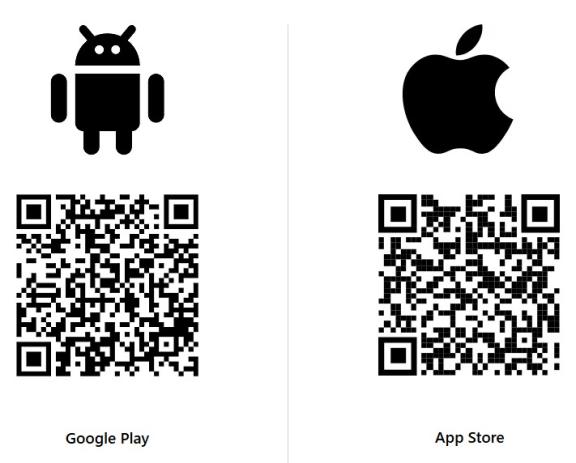
- Once downloaded, go to: https://mysignins.microsoft.com/security-info
- Go to the ‘Security Info’ tab on the left-hand side of the page and then select the ‘Add sign-in method’
- From the drop-down menu, select ‘Authenticator App’ then select Next.
- Follow the steps shown on screen. You will be directed to work on both the laptop and phone you are setting up to complete this. The process will take no more than 5 minutes.
Logging in to i-Connect
Once MFA has been enabled for your i-Connect account, each time you log in you’ll be prompted to enter an authentication code after your username and password. You’ll need to generate this code each time from your authenticator app.
If you do not receive a verification code email, please check with your local IT team to ensure these emails are not being blocked or quarantined. If these emails are not delivered quickly, you will be prevented from using i-Connect until they arrive. Please let your IT team know emails will be sent from: noreply@htpcloud.co.uk
